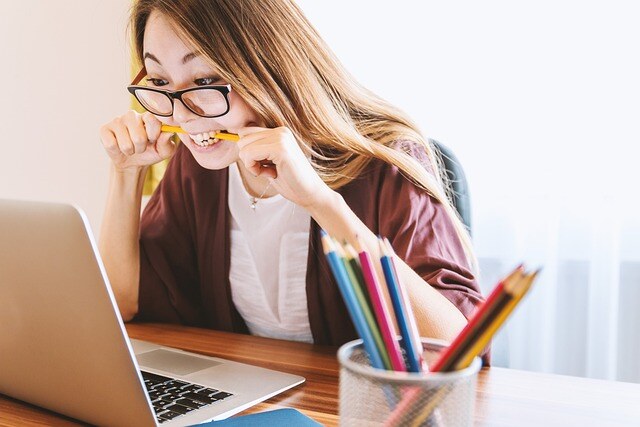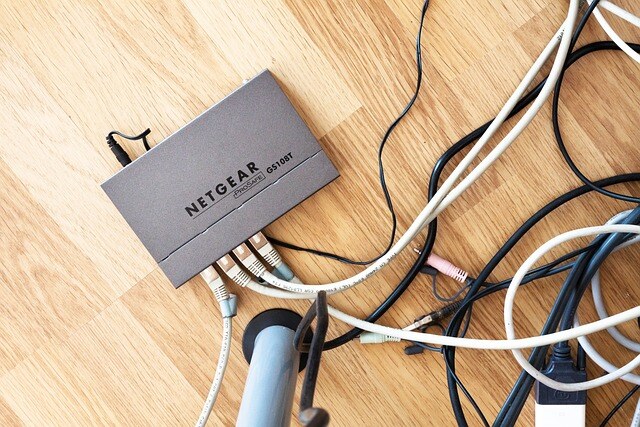Discover how to clean your computer
Keeping your computer clean is essential for maintaining its performance and prolonging its lifespan. Dust, dirt, and grime can accumulate over time, causing overheating, hardware malfunctions, and even data loss. This guide will walk you through the best practices for cleaning both the exterior and interior of your computer, ensuring it runs smoothly and efficiently.
Why Cleaning Your Computer is Important
-
Prevent Overheating: Dust and debris can clog fans and ventilation, causing your computer to overheat. Overheating can lead to reduced performance and hardware failure.
-
Improve Performance: A clean computer operates more efficiently. Removing unnecessary files and dust can speed up processing times and improve overall functionality.
-
Extend Lifespan: Regular maintenance helps keep all components in good working order, potentially extending the life of your computer.
-
Enhance Appearance: A clean computer looks better and provides a more pleasant user experience.
Tools You’ll Need
Before you start, gather the necessary tools to clean your computer safely and effectively:
- Compressed Air Canister: For blowing out dust from hard-to-reach places.
- Microfiber Cloth: Gentle on surfaces and effective at picking up dust and fingerprints.
- Soft Brush: For dusting delicate parts.
- Isopropyl Alcohol (90% or higher): Safe for cleaning electronic components.
- Cotton Swabs: For detailed cleaning of small areas.
- Screwdriver: For opening the computer case, if necessary.
Step-by-Step Cleaning Guide
1. Turn Off and Unplug
Before you begin, ensure your computer is turned off and unplugged from the power source to avoid any risk of electric shock or damage.
2. External Cleaning
- Keyboard: Turn the keyboard upside down and gently shake it to dislodge debris. Use compressed air to blow out dust between the keys. Wipe the surface with a microfiber cloth dampened with a small amount of isopropyl alcohol.
- Monitor: Use a microfiber cloth to wipe the screen gently. For stubborn smudges, slightly dampen the cloth with water or a screen-safe cleaner. Avoid spraying liquid directly on the screen.
- Mouse: Wipe down the mouse with a microfiber cloth. Use a cotton swab dipped in isopropyl alcohol to clean around the buttons and scroll wheel.
3. Internal Cleaning
- Open the Case: Use a screwdriver to remove the screws and open the computer case. Refer to your computer's manual if you’re unsure how to do this.
- Blow Out Dust: Use compressed air to blow out dust from the components inside the case, including the fans, power supply, and motherboard. Hold the fans in place to prevent them from spinning while you clean.
- Clean Components: Use a soft brush to gently dust off components like the RAM, GPU, and CPU. Be careful not to apply too much pressure.
- Check for Dust Filters: If your computer has dust filters, remove and clean them. Rinse with water if necessary and ensure they are completely dry before reinstalling.
4. Reassemble and Reconnect
Once you’ve finished cleaning, reassemble the case and reconnect all cables. Double-check that all components are securely in place.
5. Software Cleanup
- Remove Unnecessary Files: Delete temporary files, empty the recycle bin, and uninstall programs you no longer need.
- Update Software: Ensure your operating system and all software are up-to-date.
- Run Antivirus: Perform a full system scan to remove any malware or viruses.
Tips for Maintaining a Clean Computer
- Regular Cleaning Schedule: Aim to clean your computer at least every six months. More frequent cleaning may be necessary if you have pets or your computer is in a dusty environment.
- Proper Placement: Keep your computer in a clean, dust-free area. Avoid placing it directly on the floor or near open windows.
- Use a Dust Cover: When not in use, cover your computer with a dust cover to prevent dust accumulation.
- Cable Management: Keep cables organised and off the floor to reduce dust buildup.
Conclusion
Regular cleaning is vital for maintaining your computer’s performance and extending its lifespan. By following the steps outlined in this guide, you can keep your computer running smoothly and efficiently. Not only will this help prevent potential issues, but it will also ensure a more pleasant and productive user experience. So, grab your cleaning tools and give your computer the care it deserves!