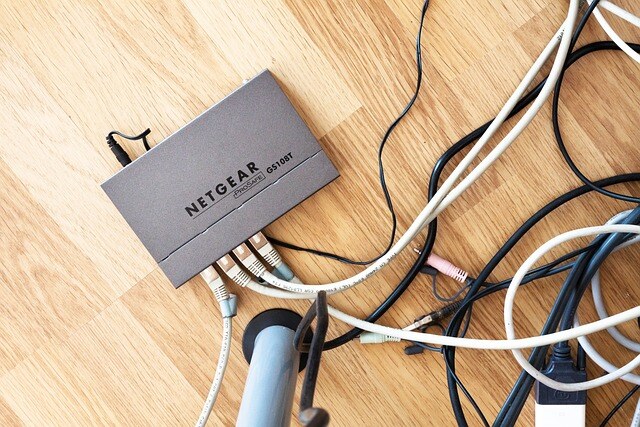Learn how you can manage your PC yourself
As an IT consultant, I often encounter clients who wish to become more self-sufficient in managing their personal computers. Whether you are a tech enthusiast or a beginner eager to learn, self-managing your PC can save you time and money, and empower you with valuable skills. This guide will walk you through the essentials of maintaining a healthy, efficient, and secure computer.
1. Regular Software Updates
Keeping your software up-to-date is crucial for security and performance. This includes your operating system, applications, and drivers. Most updates fix bugs, patch security vulnerabilities, and improve functionality.
Steps:
- Windows: Go to Settings > Update & Security > Windows Update. Click “Check for updates.”
- Mac: Open the App Store, click on Updates, and install any available updates.
- Applications: Enable auto-updates if available or check for updates within the application’s settings.
2. System Cleanup
Over time, your PC accumulates unnecessary files that can slow down performance. Regularly cleaning up your system helps maintain its speed and efficiency.
Steps:
- Disk Cleanup (Windows): Search for Disk Cleanup in the Start menu. Select the drive you want to clean and follow the prompts.
- Storage Management (Mac): Go to About This Mac > Storage > Manage. Follow the recommendations to optimize storage.
- Third-party tools: Consider tools like CCleaner for a more thorough cleanup.
3. Managing Startup Programs
Too many startup programs can slow down your boot time and consume system resources.
Steps:
- Windows: Press Ctrl + Shift + Esc to open Task Manager. Go to the Startup tab and disable unnecessary programs.
- Mac: Go to System Preferences > Users & Groups > Login Items. Select and remove unwanted items.
4. Security Measures
Protecting your PC from malware and other threats is essential.
Steps:
- Antivirus Software: Install and regularly update reliable antivirus software. Windows Defender is built-in and offers good protection for Windows users.
- Firewall: Ensure your firewall is enabled. On Windows, go to Control Panel > System and Security > Windows Defender Firewall. On Mac, go to System Preferences > Security & Privacy > Firewall.
- Regular Scans: Schedule regular scans to check for viruses and malware.
5. Backup Your Data
Data loss can be catastrophic. Regular backups ensure your important files are safe.
Steps:
- Windows: Use File History. Go to Settings > Update & Security > Backup. Set up a drive and turn on File History.
- Mac: Use Time Machine. Go to System Preferences > Time Machine and select a backup disk.
- Cloud Backup: Consider cloud services like Google Drive, OneDrive, or Dropbox for additional security.
6. Disk Defragmentation (Windows)
Defragmenting your hard drive can improve performance by rearranging fragmented data.
Steps:
- Windows: Search for Defragment and Optimize Drives in the Start menu. Select your drive and click Optimize.
- Mac: Mac's file system automatically handles defragmentation, so manual defragmentation isn’t necessary.
This is one of the main requirements when our Cambridge Computer Repair services are called upon. This process basically re-orders everything on your harddrive which makes the process or reading and writing data more efficient. See it as an organised library, visitors know exactly where to go to find what they're looking for within one section, instead of books being spread all over the place.
7. Hardware Maintenance
Keeping your hardware in good condition extends your PC’s lifespan.
Steps:
- Clean your PC: Regularly clean dust from your computer’s vents, fans, and components to prevent overheating. Use compressed air to blow out dust.
- Monitor Temperatures: Use software like HWMonitor to keep an eye on your system temperatures. Excessive heat can damage components.
8. Learning and Troubleshooting
The more you know, the better you can handle issues as they arise.
Resources:
- Online Forums: Websites like Stack Overflow, Reddit (r/techsupport), and Tom’s Hardware are great for finding solutions and asking for help.
- YouTube Tutorials: Visual learners can benefit from step-by-step video guides.
- Documentation: Always refer to the official documentation for your operating system and hardware for accurate information.
Conclusion
Self-managing your PC is an ongoing process that involves regular maintenance, staying updated, and being proactive about security. By following these steps, you can ensure your computer runs smoothly, remains secure, and lasts longer. Empower yourself with these skills, and you’ll find managing your PC to be a rewarding experience.
Remember, even the best-maintained systems can encounter issues. Don’t hesitate to reach out to a professional if you’re faced with a problem beyond your expertise. Happy computing!