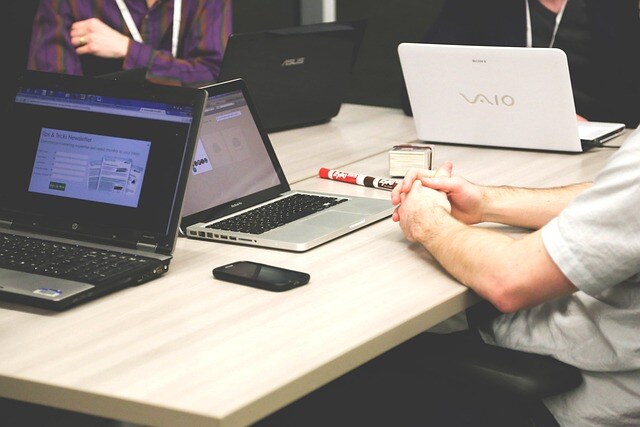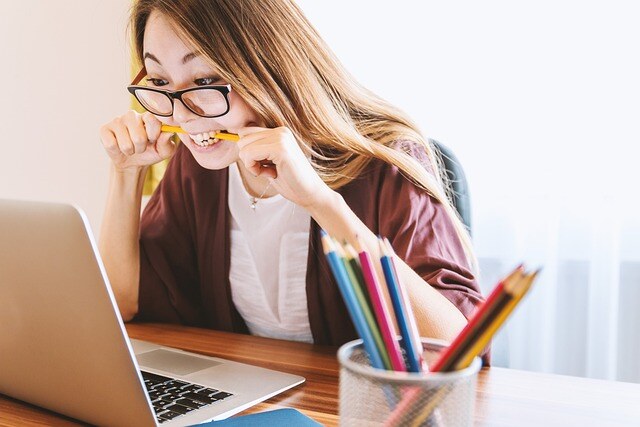The most common issues requiring laptop screen repairs


Laptop screens are one of the most critical components of your device, but they can also be one of the most troublesome. A faulty screen can render your laptop completely unusable, causing frustration and disruption to your work or personal life. In this article, we'll explore the common causes of laptop screen issues and provide practical solutions to help you get your device back to normal.
Common Causes of Laptop Screen Problems
-
Physical Damage
- Symptoms: Visible cracks, black spots, or discolouration.
- Causes: Dropping the laptop, applying too much pressure, or accidental impacts.
-
Loose or Damaged Connections
- Symptoms: Flickering screen, random blackouts, or lines across the display.
- Causes: Loose internal cables or damaged connectors, often from frequent opening and closing of the laptop.
-
Software Issues
- Symptoms: Screen flickers or goes black when running certain applications.
- Causes: Software driver conflicts, outdated software, or malware.
-
Hardware Malfunctions
- Symptoms: Persistent display issues that don’t resolve with software updates.
- Causes: Faulty GPU (Graphics Processing Unit) or other internal components.
-
Backlight or Inverter Failure
- Symptoms: Dim screen or no display even though the laptop is on.
- Causes: Failure in the backlight or inverter that powers the screen's brightness.
Solutions for a Faulty Laptop Screen
-
Inspect for Physical Damage
- Solution: If your screen has visible damage, such as cracks or black spots, the best course of action is to replace the screen. Please get in touch with our team for Cambridge laptop screen repairs.
-
Check and Secure Connections
- Solution: Sometimes, the issue lies with loose or damaged internal cables. We can open up your laptop to check the connections between the screen and the motherboard, and ensure all cables are securely connected. If this doesn't resolve the issue, the cables themselves might need to be replaced.
-
Update or Reinstall Display Drivers
- Solution: Many screen problems can be fixed by updating or reinstalling the display drivers. To do this, go to the Device Manager, find your display adapter, and update the driver. If updating doesn’t work, uninstall the driver and reboot your laptop to allow Windows to reinstall it.
-
Run a Malware Scan
- Solution: Malware can cause various display issues. Run a comprehensive scan using reputable antivirus software to detect and remove any malicious programs.
-
Test with an External Monitor
- Solution: Connect your laptop to an external monitor to determine if the issue is with the screen or the internal hardware. If the external monitor displays correctly, the problem is likely with your laptop screen or its connections. If the external monitor also shows issues, the problem could be related to the GPU or other internal components.
-
Backlight or Inverter Repair
- Solution: If your screen is dim or not displaying at all, but you can still see a faint image when shining a light on it, the backlight or inverter might be the issue. These parts can be replaced, so please get in touch and we'll provide an estimate.
When to Our Help
While some laptop screen repairs can be resolved with a bit of troubleshooting and DIY repair, others require our professional expertise. If you're not comfortable opening your laptop or the problem persists despite your efforts, it's time to consult our specialist team. They have the tools and knowledge to diagnose and fix more complex issues safely.
But before you go...
Preventive Measures
- Use a Laptop Case: Using a sturdy case might make all the difference to prolong the life of your laptop and laptop screen.
- Avoid Overheating: Ensure proper ventilation to avoid hardware malfunctions due to overheating. And if you notice your laptop is running really hot, especially on the balmy 30 degree + summer days, just give it a rest for 15 minutes while you have a coffee or get some fresh air.
- Regular Software Updates: Keep your system and drivers updated to prevent software conflicts. See our guide about self managing your computer.
- Handle with Care: Be gentle when opening and closing your laptop to avoid damaging internal connections.
A faulty laptop screen can be a major inconvenience, but with the right approach, you can diagnose and fix many common issues. Whether it's a DIY repair or you need our professional help, understanding the cause of the problem is the first step toward a resolution. By taking preventive measures, you can also reduce the risk of future screen problems, keeping your laptop running smoothly for years to come.
Need help with your laptop screen issues? View our Cambridge laptop screen repair service.